

The CAD Setter Out
The CAD Setter Out. is run by Paul Munford and contains numerous articles on AutoCAD and Inventor CADTutor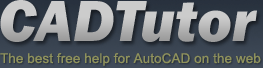
CADTutor. forums is by far the best resource on the internet to get your AutoCAD questions answered. Design and Motion
Great articles by several authors that have been around the block. SourceCAD
Jaiprakash Pandey offers up a fine collection of AutoCAD tips, tutorials and courses. Brian Benton's
Brian is very involved in all things Autodesk. He is Cadalyst Magazine's Tip Patroller, AUGI HotNews Production Manager, and Infinite Skills AutoCAD training video author. CAD Notes
CAD notes is a website that focuses on helping students and professionals to be more productive. Providing tutorials, tips, and troubleshooting to help CAD users to solve their problems. Robin Capper's blog
Robin always has something interesting to read, whether AutoCAD related or not. Mark Kiker's blog
Mark's covers many aspects of Cad management at his CADDManager Blog. Melanie Perry's blog
Melanie is all about AutoCAD (those are her words) but she doesn't let that stop her from other topics. In her spare time Melanie conducts the Augi Annual Salary Survey R.K. McSwain's blog
R.K McSwain has some very nice tutorials on his blog. Welcome! You have likely arrived here looking for ways to improve your AutoCAD performance or perhaps increase your AutoCAD knowledge and skills. I hope I can add to your current skill set or somehow contribute to increasing your productivity. I currently use AutoCAD 2015 to do my machine design and detail work so If you would like up to date information regarding the latest AutoCAD releases, you may be interested in visiting some of my favorite blogs and web sites that I have linked to on the left.
AutoCAD Tips:
Not much for now but I will be adding more as time permits.: |
||||||||||||
Copyright ©2018 - Engineered Design Solutions
Home |
About Us |
Products |
Services |
Gallery |
AutoCAD Tips |
Free Downloads |
Contact Us
![]()